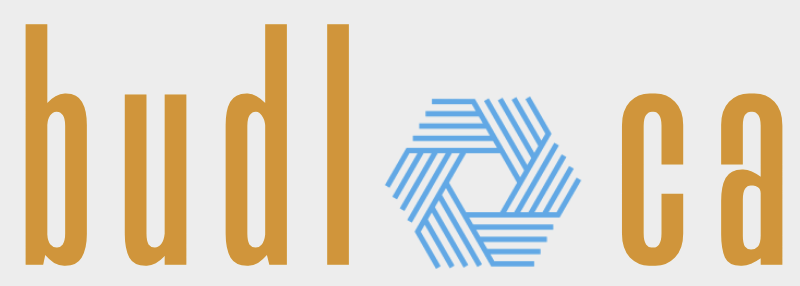Best Home Printers for Work, School, and Personal Use
A home printer is an essential device for work, school, and personal tasks. Whether you need to print documents, photos, or homework assignments, choosing the right printer can save you time and money. But with so many options available, how do you decide which one suits your needs?
In this guide, we’ll compare inkjet and laser printers, discuss key features to consider, highlight the best home printers of 2025, and provide maintenance tips to keep your device running smoothly.
Inkjet vs. Laser Printers: Understanding the Differences
Choosing between an inkjet and a laser printer requires a closer look at how they function, their strengths, and their limitations. The decision largely depends on what kind of documents need to be printed, how often the printer will be used, and the long-term costs associated with each type.
How Inkjet Printers Work and When They Make Sense
Inkjet printers operate by spraying tiny droplets of liquid ink directly onto paper. This process allows for smooth gradients and vibrant colors, making them particularly useful for printing images and graphics. Their design enables them to work with a variety of paper types, including glossy photo paper and textured card stock, which is why they are often used for personal projects, artistic prints, and general home use.
The initial cost of purchasing an inkjet printer is typically lower than that of a laser printer, which makes them an accessible choice for those who do not need to print frequently. However, the ink cartridges require regular replacement, and the cost per page is generally higher than that of a laser printer. Ink cartridges may also dry out over time if the printer is not used regularly, leading to printhead clogging and maintenance issues.
Inkjet printers are usually compact and lightweight, making them suitable for home environments with limited space. They tend to print at a slower rate compared to laser printers, which is something to consider for those who need to print large volumes of text documents quickly.
When Laser Printers Are More Practical
Unlike inkjet printers, laser printers use toner—a fine powder that is fused to the paper using heat. This method produces sharp and precise text, making laser printers well-suited for printing black-and-white documents, reports, and other text-heavy materials. They are commonly used in offices due to their efficiency, speed, and low cost per page.
One of the key advantages of laser printers is that they do not suffer from dried-out ink issues. Since toner is a powder rather than a liquid, it can sit unused for long periods without degrading. This makes laser printers a practical option for those who print infrequently but want a device that will be ready to use whenever needed.
While color laser printers are available, they tend to be more expensive than their inkjet counterparts, both in terms of the initial purchase and the cost of toner replacements. Additionally, laser printers are generally larger and heavier than inkjet printers, requiring more space in a home or office setup.
Comparing Performance, Cost, and Suitability
There are key differences in print quality, speed, and running costs that should be considered before choosing a printer. Inkjet printers excel in producing rich colors and smooth transitions, making them better suited for printing images, greeting cards, and presentations that require color accuracy. Laser printers, on the other hand, are designed for efficiency, handling large volumes of black-and-white text documents at a much faster rate.
The cost per page is another important factor. Inkjet printers use liquid ink, which tends to be expensive and needs frequent refilling, especially for those who print regularly. Laser printers, despite having a higher initial cost, use toner cartridges that last significantly longer, reducing long-term printing expenses.
Paper compatibility is another consideration. Inkjet printers work well with various types of paper, including glossy and textured finishes, whereas laser printers are designed primarily for standard office paper. Printing on specialty materials, such as photo paper, is more difficult with a laser printer, and results may not be as sharp or vibrant.
Choosing the Right Printer Based on Needs
Inkjet printers are a good option for those who print photos, creative projects, or occasional documents and do not mind the ongoing cost of ink replacements. They are suitable for students, families, and individuals who need a versatile device that can handle different types of printing.
Laser printers, on the other hand, are a better choice for those who frequently print documents, need fast and reliable output, and want to reduce long-term costs. They are well-suited for home offices, students who print a lot of essays or reports, and anyone who values efficiency over color accuracy.
For those who need both high-quality color prints and efficient document printing, a combination of an inkjet printer for color work and a monochrome laser printer for documents may be the most practical solution.
Key Features to Consider When Choosing a Home Printer
Buying a printer involves more than just selecting between inkjet and laser technology. Several factors determine how well a printer will fit specific needs, from cost efficiency to connectivity and print quality. Understanding these key features will help in making an informed decision that balances price, convenience, and long-term usability.
Printing Costs and Cost Per Page
The initial price of a printer can be misleading if the long-term costs are not considered. The true expense of a printer lies in its ink or toner usage. Some printers have low upfront costs but require expensive cartridges that need frequent replacement.
To estimate the running costs of a printer, look at the cost per page (CPP), which is calculated by dividing the price of the cartridge by its expected page yield. Manufacturers often provide estimates, but real-world results vary based on print settings and usage.
- Inkjet printers tend to have a higher cost per page, especially for color prints. Some models use tri-color cartridges, which means that if one color runs out, the entire cartridge must be replaced.
- Laser printers usually have a lower cost per page, particularly for black-and-white printing, since toner lasts much longer than ink.
Printers with high-yield cartridges or refillable ink tanks (such as Epson EcoTank or HP Smart Tank models) can significantly reduce printing costs by allowing bulk ink refills instead of replacing individual cartridges.
Print Speed and Performance
Print speed is measured in pages per minute (PPM) and determines how quickly a printer can complete a job. While casual home users may not need high speeds, those printing large documents or multiple pages frequently will benefit from a faster printer.
- Basic inkjet printers print around 5-15 PPM, which is suitable for occasional use.
- Laser printers typically print at 20-50 PPM, making them ideal for work environments or students who print frequently.
Another performance-related factor is the monthly duty cycle, which indicates how many pages a printer is designed to handle in a month without excessive wear and tear. Exceeding this limit can lead to maintenance issues and reduced lifespan.
Print Quality and Resolution
Print quality is measured in dots per inch (DPI), with higher numbers indicating more detailed prints. The necessary DPI depends on the type of documents being printed:
- Standard text documents do not require extremely high DPI—600 x 600 DPI is often sufficient.
- Photo printing and detailed graphics benefit from higher DPI settings, typically 1200 x 1200 DPI or more.
- Professional photographers and designers may need printers that support even higher resolutions, along with specialty paper for the best results.
Most inkjet printers excel at color accuracy and photo printing, while laser printers deliver sharper text and fine details in black-and-white prints.
Connectivity Options
Modern printers offer various connectivity methods that allow printing from different devices. Wireless features enhance convenience, especially in homes with multiple users.
- USB Connection: The traditional wired option, providing a stable connection but requiring the printer to be near the computer.
- Wi-Fi Printing: Allows printing from multiple devices without needing a physical connection. This is useful for families and shared workspaces.
- Bluetooth Printing: Enables direct printing from smartphones and tablets without using a Wi-Fi network.
- Cloud Printing: Features such as Google Cloud Print and Apple AirPrint let users print directly from mobile devices without installing extra drivers.
- Wi-Fi Direct & NFC: These allow devices to connect directly to the printer without using a router, ideal for quick mobile printing.
Duplex Printing (Double-Sided Printing)
Duplex printing allows a printer to print on both sides of the paper automatically. This feature reduces paper waste, making it both cost-effective and environmentally friendly. Some lower-end printers require manual duplexing, where the user must flip the pages, while higher-end models perform this automatically.
For those who print a lot of reports, contracts, or school assignments, an automatic duplex printing feature can be a major time-saver.
Paper Handling and Capacity
The type of paper a printer can handle determines its versatility. Most home printers support standard A4-size paper, but some models also accommodate legal-size sheets, envelopes, labels, or specialty paper.
- Basic models usually have a 50-100 sheet paper tray, which is enough for occasional use.
- Office-style printers may have 250+ sheet capacity and additional trays for different paper types.
- Printers with an ADF (Automatic Document Feeder) are useful for scanning or copying multiple pages at once without manual intervention.
Understanding paper compatibility is important for those who need to print on thicker materials like cardstock, glossy photo paper, or sticker sheets. Some printers struggle with non-standard paper types, so checking specifications beforehand can prevent compatibility issues.
Paper Handling and Capacity
The type of paper a printer can handle determines its versatility. Most home printers support standard A4-size paper, but some models also accommodate legal-size sheets, envelopes, labels, or specialty paper.
- Basic models usually have a 50-100 sheet paper tray, which is enough for occasional use.
- Office-style printers may have 250+ sheet capacity and additional trays for different paper types.
- Printers with an ADF (Automatic Document Feeder) are useful for scanning or copying multiple pages at once without manual intervention.
Understanding paper compatibility is important for those who need to print on thicker materials like cardstock, glossy photo paper, or sticker sheets. Some printers struggle with non-standard paper types, so checking specifications beforehand can prevent compatibility issues.
Multifunctionality (All-in-One vs. Single-Function Printers)
Some printers only handle basic printing tasks, while others offer additional functions such as scanning, copying, and faxing. These are often referred to as all-in-one printers (AIOs) or multifunction printers (MFPs).
- Single-function printers are straightforward and usually faster, as they focus only on printing.
- All-in-one models provide extra features, making them useful for students and professionals who need scanning or copying capabilities.
For those working or studying from home, an all-in-one printer can be more convenient than having separate devices. However, these models may take up more space and be slightly more expensive than single-function printers.
Ink and Toner Efficiency
Different printers use different ink and toner systems, affecting how often replacements are needed.
- Standard Cartridges: Common in budget-friendly inkjet models but tend to run out quickly.
- High-Yield Cartridges: Offer more pages per cartridge, reducing frequency of replacements and lowering costs over time.
- Ink Tank Systems (CISS): Found in models like the Epson EcoTank and HP Smart Tank, these allow users to refill ink manually instead of replacing cartridges.
- Toner Cartridges: Used in laser printers, offering thousands of pages before needing a replacement.
For heavy printing, choosing a model with XL or high-capacity ink/toner options can save money in the long run.
Noise Level and Energy Consumption
Printers vary in their noise levels and energy efficiency. While this may not seem important initially, a noisy printer can be distracting in a quiet home office or shared living space.
- Inkjet printers are generally quieter than laser printers.
- Laser printers, especially high-speed models, tend to produce more noise due to their internal mechanisms.
- Some models have “quiet mode” settings to reduce operational noise.
In terms of energy efficiency, many modern printers are designed with energy-saving modes that reduce power consumption when the device is idle. Checking for ENERGY STAR certification ensures that the printer meets efficiency standards.
Software and Compatibility
Some printers come with additional software that enhances productivity. Features such as mobile printing apps, document editing tools, and cloud integration can make printing easier. Checking whether a printer is compatible with a specific operating system (Windows, macOS, Linux) and whether it supports updates is important, especially for long-term usability.
What Matters Most When Choosing a Printer?
The best printer depends on individual needs. Someone who prints photos and creative materials will prioritize color accuracy, ink quality, and paper compatibility, while someone printing text documents will focus on speed, efficiency, and cost per page. Connectivity features are important for shared households or offices, and additional features like duplex printing and automatic document feeders can improve productivity.
Taking all these factors into account before making a purchase will ensure that the printer meets both current and future printing requirements without unnecessary expenses or complications.
Best Home Printers – Top Picks for Everyday Printing
With a wide variety of home printers available, choosing the right one can be overwhelming. The best printer for a household depends on factors like print volume, color quality, cost efficiency, and additional features such as scanning and wireless connectivity. Below are some of the top-rated home printers of 2025, each catering to different needs.
HP OfficeJet Pro 9025e – Best All-in-One Printer for Home Offices

The HP OfficeJet Pro 9025e is an excellent choice for those who need a fast, efficient, and feature-packed printer that handles both documents and color prints well. It is designed for home offices and families who print frequently but also need scanning, copying, and faxing capabilities.
Key Features:
- Print Speed: Up to 24 pages per minute (PPM) for black and white, 20 PPM for color.
- Print Resolution: 4800 x 1200 DPI for sharp text and detailed color images.
- Connectivity: Dual-band Wi-Fi, USB, Ethernet, and Bluetooth.
- Automatic Document Feeder (ADF): 35-sheet capacity for efficient scanning and copying.
- Ink Subscription Option: Compatible with HP Instant Ink, which automatically orders ink before it runs out.
Pros:
✔ High-speed printing for both text and images.
✔ Reliable automatic duplex printing for saving paper.
✔ Large 500-sheet paper capacity, reducing frequent refills.
✔ Smart integration with Google Assistant and Amazon Alexa for voice commands.
Cons:
✖ Ink cartridges are expensive if not using Instant Ink subscription.
✖ Slightly larger footprint compared to other inkjet printers.
✅ Who Should Buy It?
This is a great choice for those working from home, students printing assignments, and families needing a versatile printer that handles both documents and photos efficiently.
Canon PIXMA TS3520 – Best Budget Home Printer

For those looking for an affordable and compact home printer without sacrificing print quality, the Canon PIXMA TS3520 is a solid choice. It is designed for light printing needs and delivers excellent results for documents and casual photo printing.
Key Features:
- Print Speed: 7.7 PPM (black and white), 4 PPM (color).
- Print Resolution: 4800 x 1200 DPI for high-quality text and images.
- Connectivity: Wi-Fi, USB, and smartphone app compatibility.
- Paper Handling: 60-sheet rear paper tray.
- Compact Size: Fits easily into small spaces.
Pros:
✔ Low upfront cost.
✔ Simple, user-friendly operation.
✔ Decent photo print quality for an entry-level printer.
✔ Wireless printing from smartphones and tablets.
Cons:
✖ Slower print speeds compared to other models.
✖ Small paper tray requires frequent refills.
✖ No automatic duplex printing.
✅ Who Should Buy It?
Ideal for students, occasional home users, or those who need a basic printer for everyday tasks without spending too much money.
Brother HL-L2350DW – Best Monochrome Laser Printer

For those who mostly print text documents, the Brother HL-L2350DW is an efficient and cost-effective choice. This black-and-white laser printer is designed for high-volume printing and offers a lower cost per page compared to inkjet models.
Key Features:
- Print Speed: 32 PPM (black and white).
- Print Resolution: 2400 x 600 DPI for crisp and sharp text.
- Connectivity: Wi-Fi, USB, and mobile printing support.
- Automatic Duplex Printing: Saves paper by printing on both sides.
- Toner Efficiency: One toner cartridge prints up to 3,000 pages.
Pros:
✔ Extremely fast printing speeds.
✔ Low cost per page compared to inkjet printers.
✔ Reliable and requires minimal maintenance.
✔ Compact and easy to set up.
Cons:
✖ Only prints in black and white (not suitable for photos or color prints).
✖ No scanning or copying features.
✅ Who Should Buy It?
Perfect for home offices, students, or anyone who prints a high volume of black-and-white documents and wants an efficient, low-maintenance printer.
Epson EcoTank ET-8500 – Best Printer for Photo Printing

For users who prioritize photo printing quality, the Epson EcoTank ET-8500 offers superior color accuracy and sharp details. It features an ink tank system, eliminating the need for traditional cartridges and significantly reducing long-term ink costs.
Key Features:
- Print Speed: 16 PPM (black), 12 PPM (color).
- Print Resolution: 5760 x 1440 DPI for professional-grade photos.
- Ink Tank System: Uses refillable ink tanks instead of cartridges, reducing waste.
- Borderless Printing: Produces edge-to-edge photos up to A4 size.
- Connectivity: USB, Wi-Fi, Ethernet, and direct printing from SD cards.
Pros:
✔ Ultra-low ink cost with refillable ink tanks.
✔ Produces exceptional color accuracy and sharp details.
✔ Works with glossy, matte, and fine-art paper.
✔ Supports CD/DVD label printing.
Cons:
✖ Higher upfront cost.
✖ Larger size compared to other inkjet printers.
✖ Slower than laser printers for text documents.
✅ Who Should Buy It?
This printer is best suited for photographers, graphic designers, and users who need high-quality color prints without constantly buying expensive ink cartridges.
HP Smart Tank 7301 – Best Smart Ink Tank Printer for Families

For households with multiple users, the HP Smart Tank 7301 offers a balance between affordability and long-term cost savings. This printer eliminates expensive cartridges by using a refillable ink tank system and is designed for high-volume, everyday printing.
Key Features:
- Print Speed: 15 PPM (black), 9 PPM (color).
- Print Resolution: 1200 x 1200 DPI (black and white), 4800 x 1200 DPI (color).
- Ink Tank System: Prints up to 6,000 pages before needing a refill.
- Connectivity: Wi-Fi, USB, and mobile printing compatibility.
- Scanner and Copier Included: Can scan and copy documents efficiently.
Pros:
✔ Massive ink capacity reduces frequent refills.
✔ Great for homes with multiple users.
✔ Produces sharp text and good color prints.
✔ Works well for everyday document printing and casual photo printing.
Cons:
✖ Slower than laser printers.
✖ Larger than typical inkjet printers.
✅ Who Should Buy It?
Families, students, and small home offices that need a cost-effective printer for both text and color printing will find this a practical and efficient choice.
The best home printer depends on specific needs and priorities.
- For an all-in-one solution that balances speed, efficiency, and features, the HP OfficeJet Pro 9025e is a great choice.
- Those on a budget who print occasionally should consider the Canon PIXMA TS3520.
- For fast and cost-effective black-and-white printing, the Brother HL-L2350DW is the best option.
- Photographers and creative professionals will benefit from the Epson EcoTank ET-8500’s high-quality photo prints.
- Households with high-volume printing needs will appreciate the HP Smart Tank 7301’s cost-effective ink tank system.
Understanding printing habits and long-term costs will make it easier to select a printer that fits both daily needs and budget considerations.
Printer Maintenance & Troubleshooting Tips
A well-maintained printer ensures consistent performance, prevents common issues, and extends the lifespan of the device. Many printing problems arise from neglect, improper use, or a lack of understanding of how the printer operates. Regular maintenance can prevent paper jams, poor print quality, and connectivity issues. Here are some essential tips on keeping a printer in top condition and troubleshooting common problems.
Regular Maintenance for a Longer-Lasting Printer
1. Keep the Printer Clean
Dust and debris can accumulate inside a printer over time, leading to print quality issues and paper jams.
✔ Use a soft lint-free cloth to wipe the exterior regularly.
✔ Avoid placing the printer in dusty environments or near windows where debris can enter.
✔ Use compressed air to remove dust from paper trays and rollers.
For inkjet printers, dried ink can clog the printheads. Running a printhead cleaning cycle at least once a month can help maintain optimal print quality.
2. Use the Printer Regularly to Prevent Ink Drying
Inkjet printers require regular use to keep ink from drying and clogging the printhead nozzles.
✔ Print a small color test page every week if the printer is not in frequent use.
✔ If ink has dried, use the printhead cleaning function available in the printer settings.
Laser printers do not suffer from dried ink issues but should still be used periodically to ensure the rollers and mechanisms stay in good condition.
3. Store Paper Properly to Avoid Jams
Moisture or dust can cause paper curling, sticking, or jamming inside the printer.
✔ Store paper in a dry location and keep it in its original packaging until needed.
✔ Avoid overloading the paper tray, as too much paper can cause feeding problems.
✔ Fan out the paper stack before inserting it into the tray to prevent multiple sheets from sticking together.
Common Printer Problems and How to Fix Them
Even the best printers encounter issues from time to time. Understanding common problems and their solutions can save time and frustration.
1. Paper Jams – Why They Happen and How to Fix Them
Paper jams are one of the most common printing issues and are usually caused by:
- Misaligned paper in the tray.
- Overloading the paper feeder.
- Using damaged, crumpled, or incompatible paper.
How to Fix a Paper Jam:
✔ Turn off the printer before attempting to remove the jammed paper.
✔ Open the printer cover and gently pull out the paper in the direction of the feed (pulling backward can damage internal parts).
✔ Check for torn paper remnants inside the printer. Even small pieces can cause future jams.
✔ Clean the rollers with a damp lint-free cloth to remove dust buildup.
2. Faded or Poor Print Quality
If a printer starts producing faint prints, streaks, or missing colors, it’s often due to low ink levels, clogged nozzles, or toner distribution issues.
How to Fix Print Quality Issues:
✔ Check ink or toner levels and replace cartridges if they are low.
✔ Run a printhead cleaning cycle (found in printer settings).
✔ Align the printhead if text appears misaligned.
✔ Shake the toner cartridge gently (for laser printers) to evenly distribute toner before replacing it.
For photo printing, always use high-quality paper that matches the printer specifications.
3. Printer Won’t Connect to Wi-Fi or Computer
A printer failing to connect wirelessly or via USB is usually due to:
- Weak Wi-Fi signals.
- Outdated printer drivers.
- Conflicting IP addresses or firewall settings.
How to Fix Wireless Printer Connectivity Issues:
✔ Restart both the printer and the router to reset connections.
✔ Ensure the printer is within a reasonable range of the Wi-Fi router.
✔ Update the printer driver by checking the manufacturer’s website for the latest version.
✔ Check if the printer and computer are connected to the same Wi-Fi network.
✔ Use Wi-Fi Direct if the printer supports it, allowing direct printing without a router.
4. Printer Printing Blank Pages
A printer producing blank pages may indicate an ink or toner issue, clogged printheads, or software errors.
How to Fix Blank Page Printing:
✔ Check ink levels and replace empty cartridges.
✔ Run a printhead cleaning cycle on inkjet printers.
✔ Verify the correct paper size and format settings in the print dialog box.
✔ Reinstall the printer driver if the issue persists.
5. Printer Says “Out of Ink” Even When Ink Is Full
Sometimes, a printer reports low ink levels even when new cartridges have been installed.
How to Fix Incorrect Ink Level Detection:
✔ Reset the printer by turning it off and unplugging it for a few minutes.
✔ Remove and reinsert the ink cartridges to ensure they are properly seated.
✔ Clean the gold contact points on the cartridge with a soft cloth.
✔ If using third-party cartridges, ensure they are fully compatible with the printer model.
6. Smudged or Smearing Ink on Paper
Smudging can occur if ink hasn’t dried properly, paper is incompatible, or the rollers need cleaning.
How to Fix Ink Smearing Issues:
✔ Adjust the print settings to reduce ink saturation.
✔ Use the correct paper type as specified in the printer settings.
✔ Ensure the paper is not damp or wrinkled.
✔ Clean the paper feed rollers to remove excess ink residue.
Extending the Life of a Printer
Regular maintenance ensures that a printer lasts longer and performs efficiently over time.
1. Update Firmware and Drivers Regularly
Manufacturers frequently release firmware updates that fix bugs, improve performance, and enhance security.
✔ Check for updates using the printer’s software or website.
✔ Install the latest drivers to ensure compatibility with operating system updates.
2. Use Genuine Ink and Toner When Possible
While third-party cartridges may be cheaper, they can cause print quality issues, clog printheads, or lead to compatibility problems.
✔ Use manufacturer-recommended ink or toner for the best results.
✔ If using third-party ink, select a high-quality, trusted brand that guarantees compatibility.
3. Keep the Printer in a Stable Environment
Extreme temperatures and humidity can affect a printer’s performance.
✔ Avoid placing the printer in direct sunlight, near heaters, or in damp areas.
✔ Store unused ink cartridges in a cool, dry place to prevent them from drying out.
4. Turn Off the Printer When Not in Use
Leaving a printer on for long periods can cause overheating, wasted ink (for inkjet models that run cleaning cycles), and increased power consumption. Turning it off when not needed helps extend its life.
A printer is an essential home device, but without proper care, it can become frustrating to use. Regular cleaning, updating software, using quality paper, and troubleshooting issues early can prevent unnecessary breakdowns and ensure the printer runs efficiently. By following these maintenance and troubleshooting tips, users can maximize the lifespan of their printer while keeping printing costs under control.